How to Blur WhatsApp Messages While Using WhatsApp Web
Privacy matters in the digital age. Having your WhatsApp Web messages as if everyone around you can see it, especially in a public place or at work is not useful. Thankfully, you can blur out or hide WhatsApp messages on Whatsapp Web with the help of an extension for a browser as well as custom CSS styling. This guide will detail out all the methods covered to ensure that on one side, your privacy sticks with you even while having an upper hand of using WhatsApp Web.
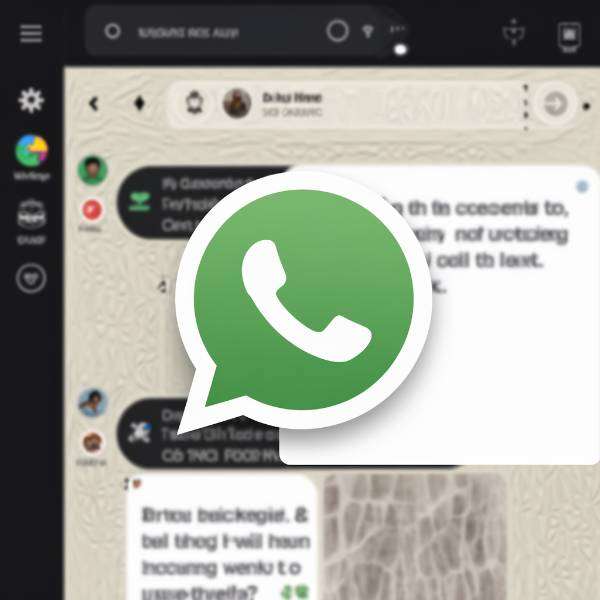
Let’s dive into how to blur WhatsApp messages on WhatsApp Web, step by step.
Why Blur WhatsApp Messages on WhatsApp Web?
When you’re using WhatsApp Web on a shared or public screen, anyone nearby can potentially see your messages. This can lead to accidental leaks of sensitive information or awkward situations. Blurring messages is a great way to maintain your privacy and avoid prying eyes.
Method 1: Use a Browser Extension to Blur WhatsApp Messages
One of the simplest ways to blur your messages on WhatsApp Web is by using a browser extension. Here’s how:
Step 1: Install a Privacy-Focused Browser Extension
Several browser extensions are designed to blur text on websites, and they can easily be applied to WhatsApp Web. Some popular options include:
- BlurPage: An extension that lets you blur any element on the webpage.
- Privacy Blur: This extension automatically blurs text until you hover over it.
You can find these extensions on your browser’s add-on or extension store (Chrome Web Store for Google Chrome, or Firefox Add-ons for Mozilla Firefox).
Step 2: Enable the Extension
Once you’ve installed the extension, it will appear in your browser’s toolbar. Click on the icon to enable it and configure its settings. In most cases, you’ll be able to choose which elements on the page you want to blur, including WhatsApp messages.
Step 3: Apply the Blur Effect on WhatsApp Web
Now on WhatsApp Web, sign in through scanning the QR code with your phone and click to chats. After you are done with this, Install the only extension that is meant to blur your chat messages. The approach itself will depend on the extension, but you can choose Messages or Chat Window and add automatic blur effect to it.
Method 2: Use Custom CSS to Blur WhatsApp Messages
For users who are comfortable with a bit of coding, you can manually apply a blur effect to WhatsApp Web using custom CSS. This method is for those who prefer a more tailored and technical solution.
Step 1: Open Developer Tools in Your Browser
To start, you’ll need to access your browser’s developer tools. Here’s how you can do it:
- For Chrome: Right-click anywhere on the WhatsApp Web screen and select Inspect.
- For Firefox: Right-click and select Inspect Element.
This will open the developer console where you can modify the CSS.
Step 2: Find the Chat Elements
In the developer console, look for the HTML section containing your chat messages. You can do this by hovering over the chat area, which will highlight the relevant code in the console.
Step 3: Apply the Blur CSS Code
Now, apply the following CSS code to blur the chat messages:
._1C2Q3 {
filter: blur(5px);
}This will blur the text inside your WhatsApp chat window. You can adjust the value of blur(5px) to make the blur effect stronger or weaker.
Step 4: Save and Reload
After applying the CSS, reload WhatsApp Web to see the effect in action. Your messages should now appear blurred, and only you can read them by hovering over the text if using additional hover effects.
Method 3: Use Stylish for Custom CSS on WhatsApp Web
If manually entering CSS in the developer console isn’t your thing, you can use a browser extension called Stylish or Stylus to automate the process.
Step 1: Install the Stylish Extension
Head over to the Chrome Web Store or Firefox Add-ons page and search for Stylish. Install the extension in your browser.
Step 2: Add Custom CSS for WhatsApp Web
After installing Stylish, open it and create a new style for WhatsApp Web. You can paste the following CSS code into the editor:
._1C2Q3 { filter: blur(5px);}Step 3: Apply the Style
Save the custom style, and every time you visit WhatsApp Web, your messages will be blurred automatically.
Final Thoughts
Whether you’re in a public space or just want to keep your messages private, these methods make it easy to blur WhatsApp messages on WhatsApp Web. Browser extensions provide a quick solution, while custom CSS offers more control for tech-savvy users. In just a few steps, you can secure your chats from unwanted eyes and enjoy peace of mind.
